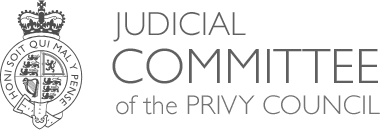Filing documents in the registry of the Judicial Committee by electronic means
Contents
- Introduction
- Filing of documents
- Submission of electronic documents to the Registry
- General provisions
- Format of electronic documents for the hearing
- Special directions
Introduction
9.1 The Judicial Committee intends to take full advantage of the opportunities offered by modern information technology and rules 6(1)(d) and 7(1)(d) of the Judicial Committee (Appellate Jurisdiction) Rules 2009 provide for the service and filing of documents "(with the consent of the party to be served or at the direction of the Registrar) by electronic means in accordance with the relevant practice direction". This Practice Direction makes the necessary provision.
Filing of documents
9.2.1 Subject to paragraph 9.4.6, all documents must be filed electronically at the same time as hard copies are sent to the Registry. See rule 7(3) which provides that:
"Except with the consent of the Registrar, the contents of documents
- filed in hard copy must also be provided to the Registry by electronic means, and
- filed by electronic means must also be provided to the Registry in hard copy."(1)
Other parties should be notified by the filing party that filing has taken place (2).
9.2.2 Each electronic document must be named in accordance with the file naming convention published by the Registrar.
9.2.3 In the event of a mistake being made, the Registry should be notified immediately.
Submission of electronic documents to the Registry
9.3.1 Unless otherwise directed or permitted by the Registrar, or where the circumstances in paragraph 9.5.5 apply, the means of submitting electronic documents to the Registry is via registry@jcpc.uk. Documents larger than 10MB should be submitted via SharePoint see the Annex to this Practice Direction(3).
9.3.2 While the quality of scanned documents that are incorporated into the bundles is important, they should not be scanned at such a high quality as to increase the size of the bundle beyond reasonable levels. As a guide; an average page to file size ratio of approximately 35 kb per page is considered reasonable. On this basis a bundle of 2,500 pages should be around 90 Mb in size. Additionally bundles should not exceed 700 Mb in total, pdf compression should be used where necessary(4).
General provisions
9.4.1 A document is not filed until the transmission is received and accepted by the Registry, whatever time it is shown to have been sent.
9.4.2 The time of receipt of a transmission will be recorded electronically on the transmission as it is received.
9.4.3 If a transmission is received after 4pm -
- the transmission will be treated as received; and
- any document attached to the transmission will be treated (if accepted) as filed, on the next day the Registry is open.
9.4.4 A party sending an e-mail is responsible for ensuring that the transmission or any document attached to it is filed within any relevant time limits.
9.4.5 The Registry will normally reply by e-mail where -
- the response is to a message transmitted electronically; and
- the sender has provided an e-mail address.
9.4.6 If a document transmitted electronically requires urgent attention, the sender should contact the court by telephone.(5)
Format of electronic documents for the hearing
9.5.1 Electronic documents for use at the hearing must be prepared in accordance with the following provisions and the parties are encouraged to co-operate in their preparation. The electronic document (which must be identical to the hard copy) should be contained in a single pdf and must be numbered in ascending order throughout. Pagination should begin with the first page of the Record (i.e. the cover sheet (6)) and should be continued throughout the entire series of documents. New pagination must not be used for separate documents or folders within the single pdf. When referring to documents, counsel should first refer to the page number on the electronic version. It will also be necessary, where this is different, to refer to the hard copy bundle number. The hard copy bundles should bear the same page numbering as the electronic document as well as any internal page numbering. This should appear at the foot of the page on the right.
9.5.2 The default display view size on all pages must be 100%. Text on all pages must be in a format that will allow comments and highlighting to be imposed on the text. Bookmarks must be labelled so as to identify the document to which each refers. The bookmark should have the same name or title as the actual document. The index page must be hyperlinked to the pages or documents to which it refers. A sample bundle will be available for Court users from the Registry.
9.5.3 Unless otherwise directed or permitted by the Registrar, the record and the authorities must be filed as a single pdf document and bookmarked in accordance with the index so that each individual document can be accessed directly by hypertext link both from the index page and from bookmarks on the left-hand side. Please see the example core volume and accompanying instructions on the Judicial Committee's website at http://www.jcpc.uk/procedures/electronic-bundle-guidelines.html. (7).
9.5.4 Documents within(8) the record and within the authorities and otherwise filed with the Registry must be converted to pdf from their original electronic versions rather than scanned as images. Where documents are only available in hard copy and have to be scanned, the resultant pdf files must(9), be subjected to a process of optical character recognition (OCR). This is to enable the documents to be text searchable and annotatable by the Board. Please see the example core volume and accompanying instructions on the Judicial Committee's website at http://www.jcpc.uk/procedures/electronic-bundle-guidelines.html. (10).
9.5.5 Where electronic volumes or other individual documents exceed 10 megabytes in size they must be submitted through the Court's SharePoint system(11). The volumes should include, in the following order,:
- the index to the electronic bundles
- the Record of Proceedings, (including the index)
- the notice of appeal
- the notice of acknowledgment
- précis
- the statement of facts and issues
- chronology
- the Appellant's case
- the Respondent's case
- index to the authorities
- the authorities.
The memory sticks(5) should be filed no later than two weeks before the hearing.
9.5.6 The Registrar may permit filing in a different or additional format (e.g. Excel) for good reason.
Hypertext linking within documents
9.6.1 The Judicial Committee directs parties(12) to employ hypertext links within documents. In particular, it would be helpful if hypertext links were introduced at the time the record is produced to link:
- the statement of facts and issues to documents in the record,
- written cases to documents in the record and to the authorities,
- cases to the relevant law reports and to the index of the authorities,
- from the bundle index to the relevant documents within the bundle(13).
Special directions
9.7 The Registrar may give special directions for the filing of electronic documents to meet the requirements of particular cases or by way of experiment.
Annex to Practice Direction 9(14)
Filing papers electronically via SharePoint
When you have papers to lodge that are too large to email (over 10 MB) please contact the Registry to ask them to give you access to our upload area. They will ask you for an email address to which they will send access permissions and also agree a password for the folder they will create for you.
You will receive an email with a link that takes you to a page that looks like this:
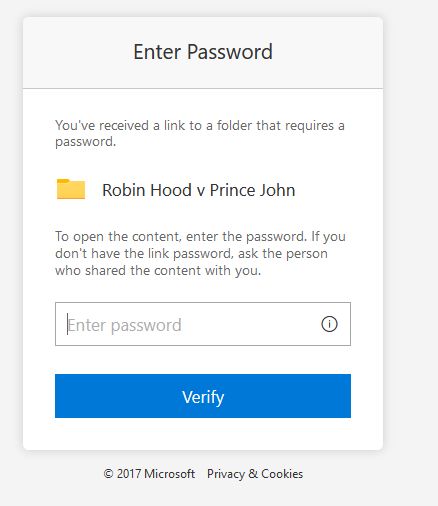
Pease enter the password you previously agreed with the Registry.
That will take to a page similar to the below.
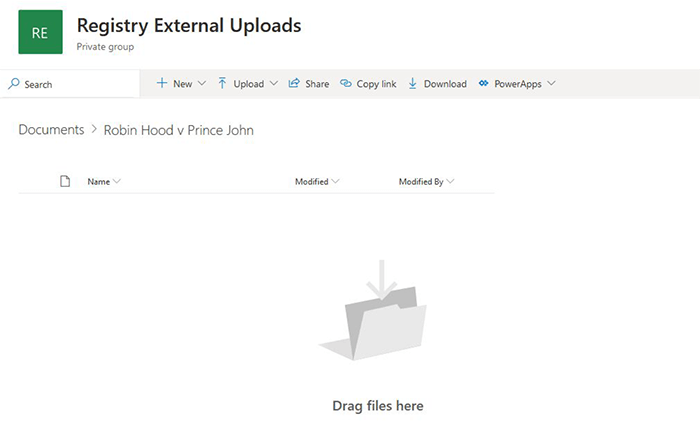
Here you can upload your files either by clicking the upload button, or, if supported by your browser, you can drag and drop. Once you have finished uploading your files please inform Registry who will then take the files and close the access area. Should you need to lodge further papers you must request a fresh link.
*Important Note
If you have an existing Office 365/SharePoint account on your system you may find it does not let you connect to our system. Rather than having to change your system settings we have learned that copying the original link into an Incognito or Private Window within your web browser allows you access.
How to open an Incognito window in:
Footnotes
- The provision of electronic versions of documents is not at present mandatory. Return to footnote 1
- Amended Apr 2015. Return to footnote 2
- Amended Jan 2012. Return to footnote 3
- Amended Jan 2012. Return to footnote 4
- Amended Apr 2015. Return to footnote 5